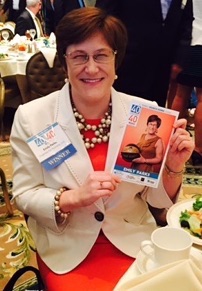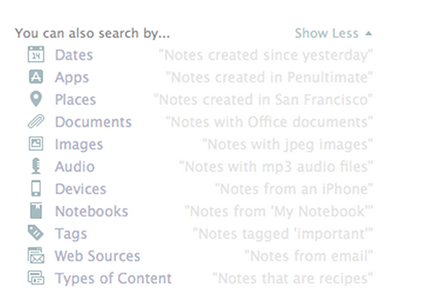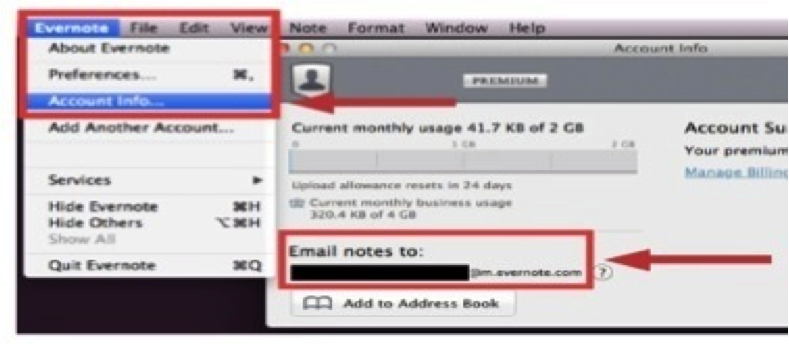|
Holding Wake Forest University
basketball signed by team that won
1995 ACC Championship |
I am truly honored and humbled to be included in the Triangle Business Journal's 2015 class of "40 Under 40" Leadership Awards.
Announced on Tuesday, April 21st, these "recognize outstanding professionals under the age of 40 for their contributions to their organizations and to the community". Per the announcement, "Five judges from TBJ and the local business community pored over nearly 300 nominations to come up with the final list of 40 winners"... Wow!
Over the weeks to follow, several members of our class volunteered at a
Habitat for Humanity build in Wake County, we were treated to a photo shoot with Christer Berg of
Portraits with Purpose, and each winner answered a set of questions to aid the Triangle Business Journal's news team in creating content for our print and online profiles as well as introductions at the awards luncheon.
During our celebration luncheon on Thursday, June 11th, each winner was given the opportunity to share a few words, but there was a catch to it... Triangle Business Journal used each acceptance speech for its 40 Under 40 awards to raise much needed funds to benefit Habitat for Humanity of Wake County. Winners commit to donating $25 per word of their acceptance speech with the first three words being covered by the TBJ itself. As you can see in the event highlights
here, our class raised a total of $39,000, which surpassed last year's record of nearly $30,000.
After my name was announced, I worked my way to the stage while
"Celebration" by Kool & The Gang played in the background, and, then, here is what I shared with attendees:
 |
| Attendees of 40 Under 40 Lunch |
This is an honor and a time to remember that accomplished women and men don't do things on their own. It truly takes a village: Teachers shared knowledge and inspired me; those in my athletic and automotive careers helped me learn each day; colleagues with whom I collaborate; friends and family to love and encourage me. In 2007, I created Organize for Success. Today, I endeavor to make a difference every day, running my business, raising money to cure lung cancer and making the world a better place. Like others in this room, I'm giving it everything I've got. Yet, right this moment, I'll enjoy my "15 minutes".
While TBJ subscribers can see my write-up by clicking
here, I wanted to share my questionnaire answers with everyone below:
Name: Emily Parks
Company: Organize for Success, LLC
Title: Owner, Productivity Consultant and Office Organizer
Birthplace: Kernersville, NC
Family members:
I am the 6th of 7 siblings as well as favorite aunt to 3 nieces and 3 nephews.
Education: B.A. in Psychology from Wake Forest University; Certificate from Organizing Academy Professional Organizer Training Program
• What accomplishments are you most proud of?
With a background in the automotive industry and college athletics administration, I am accustomed to working in team environments. Having stepped out on my own 7 years ago, I have successfully created my own business and developed a team of clients, professional organizers and other partners across the Triangle.
• What is your professional goal five years from now?
Continue to have Organize for Success, LLC be well regarded and thriving by providing valuable solutions to clients with whom I have a genuine connection while making a difference in time and resources donated to local non-profits.
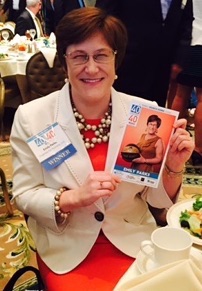 |
Celebrating 40 Under 40 Award from TBJ
at Prestonwood Country Club in Cary |
• What community cause or charity have you been involved in during the past year?
Although I was unable to take away my father’s pain and suffering as he was battling lung cancer, I am passionate in supporting the Lung Cancer Initiative’s efforts at increasing awareness of the #1 cancer-killer of American women and men. LCI is positively impacting North Carolina through lung cancer research, education and access to treatment programs. I serve on the Board of Directors as well as chair the LUNGe Forward Run, Walk and Rally in Greensboro.
• What is the greatest obstacle you have overcome in your career?
During my first week as a manager in the automotive industry, I had to fire one of our team members. I talked with human resources, mapped out what I would say and practiced replying to different responses. It was tough, but it was the right decision. This person was not a fit for our team, and the job was not a fit for this person, both of which are necessary for any team’s success. Learning the importance of a “right fit” for both employer and employee was both difficult as well as necessary. Based on this experience, I recommend clients think through “right fit” scenarios for their teams.
• Finish this: What the Triangle really needs is …
… a proactive solution for our transportation options to meet our population growth.
• Nothing makes me madder than …
… watching the San Antonio Spurs lose a really close game!
• Who is your mentor?
I have received guidance and counsel from many individuals throughout my life: Mrs. Obryant at Atkins Middle School; Rob Slater at East Forsyth High School; Jay Vidovich and Davis Whitfield in the Wake Forest University Athletic Department; Ellen Culler, Willie Scroggs and Dr. Beth Miller at UNC Chapel Hill; Tim Michael, James Berry and my father, Hubert Parks, in the automotive industry; Geralin Thomas in professional organizing; as well, throughout it all, my mother, Joellen Parks.
They have supported me in becoming the woman I am and continue to evolve into. It truly does take a village!
• What is your favorite Triangle restaurant?
Winston’s Grille
• Who would make the guest list for your dream business lunch?
Joanna Coles, Arianna Huffington, Phil Libin, John Skipper, Kate Snow & Kerry Washington
• What is your secret talent?
Able to function well on very little sleep
 |
Awards Presented to 2015 Winners of
40 Under 40 Leadership Awards |
In closing, let me reiterate my extreme appreciation for everyone who supports and helps me each and every day. There is no way I could achieve nearly what I do daily without those around me. Many people refer to "it takes a village" as a cliche; however, for me, it is 100% the truth and how I live my life. Whether in sports, running a business or keeping a household on track, having a team to surround you and lift you up better guarantees success.